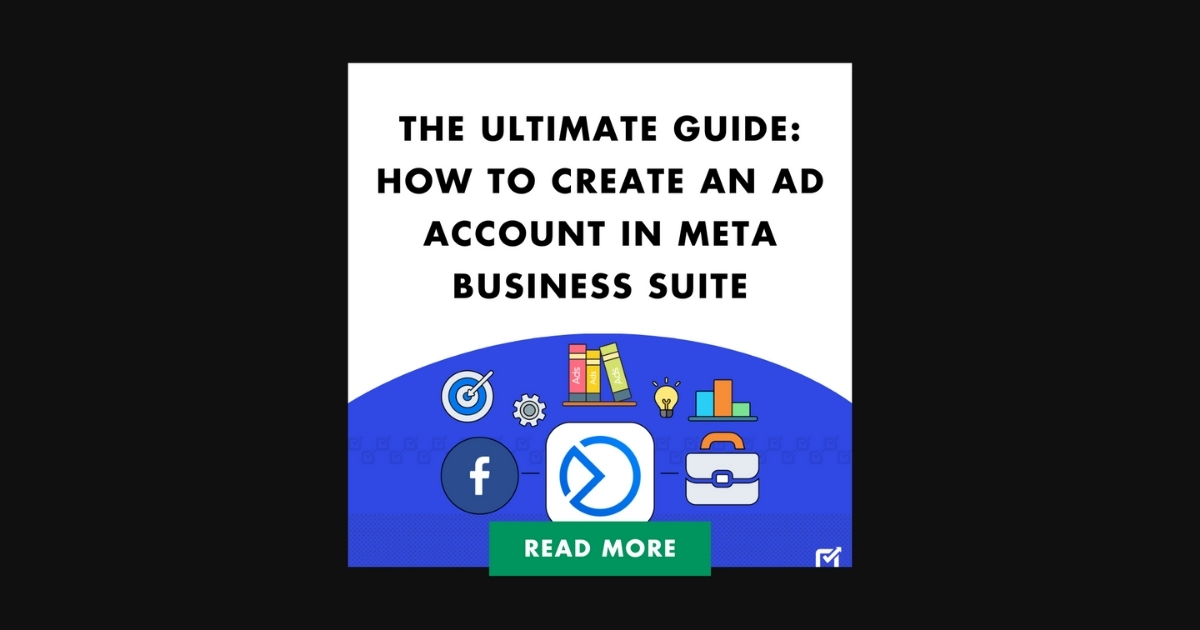Are you ready to make Facebook and Instagram work for your eCommerce business? How to Create An Ad Account in Meta Business Suite should be on your list. Because when it comes to online advertising, a Meta Ads account is like the key to the city – without it, you’re stuck on the sidelines. In this blog post, we’re going to dive deep into setting up your Meta Ads Account inside of the Business Suite. You’ll see how to create an account and get it ready to reach all those potential customers just waiting to find your products.
Understanding the Power of Meta Business Suite
Imagine having all your Facebook and Instagram business tools in one convenient spot. Well, that’s the beauty of Meta Business Suite. No more jumping between apps and browser tabs. You can do everything – manage pages, track insights, respond to messages, AND of course, create awesome ad campaigns, all from one spot. I know some folks see “Meta” and immediately worry about algorithm changes. This is one thing I appreciate. Meta designed the Business Suite to simplify the advertising experience, so even with algorithm updates you have all you need to succeed. I used to dread the thought of updating campaigns whenever the algorithms shifted (felt like every week there.). But in Business Suite, adjusting campaigns for those changes is less of a headache, now I feel calmer and actually find managing them much easier than before.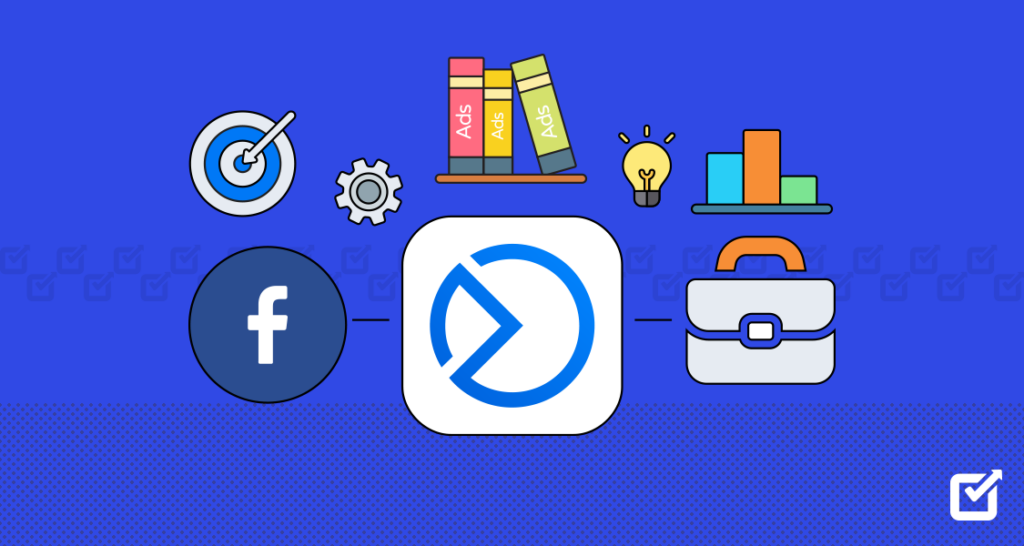
Why an Ad Account in Business Suite?
Alright, before we jump into the nitty-gritty, I want you to fully understand how creating ad accounts inside of Meta Business Suite is different from just creating one on Facebook directly. It all comes down to organization and scalability, trust me. Think about this. Right now, you might only need one ad account to promote your eCommerce products. But what if your store starts blowing up (like you know it will.) and you decide to launch another brand or offer completely separate product lines? You’re going to want dedicated ad accounts for each one so you can stay laser-focused on what’s performing best. Meta Business Suite acts as the command center, letting you easily manage all of those different ad accounts from one convenient location. Makes a BIG difference when you have lots of irons in the fire and makes things easy to manage and track.How to Create an Ad Account in Meta Business Suite: A Step-by-Step Guide
This section will help you learn how to create an ad account in Meta Business Suite, and start building effective campaigns. Let’s go.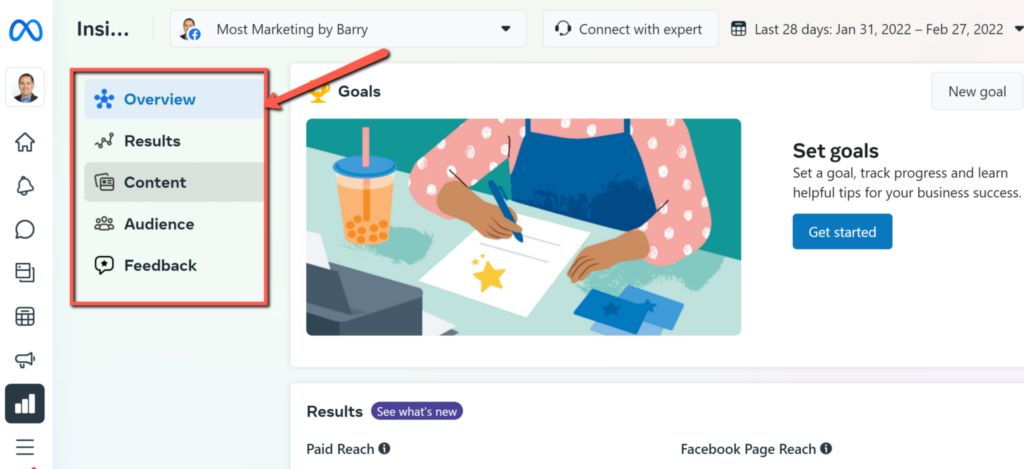
Step 1: Get Your Business Manager Hat On
Ok, step one. We need to make sure we’re set up for success, and that starts with your Meta Business Manager account. You see, you need a Business Manager account as a foundation. Just a heads-up though, Business Manager is also known as “Business Portfolio”, but it’s all the same platform.
To create an account go to https://business.facebook.com/, use your personal Facebook login to create your Meta Business Account. I know it’s annoying but at this point in time you cannot have one without the other.
Fill in all of your business info. Here’s an idea: Create a new folder on your computer or in the cloud and store important files related to your ad campaigns and Business Suite assets. I keep PDFs of my budgets, strategy documents, even screenshots of killer ad copy.
Step 2: Finding the (Somewhat Elusive) Business Suite
Sometimes Meta throws us a bit of a curveball, like when you’re trying to navigate to the actual Business Suite. Let me make this easy because a LOT of folks struggle with this.
- Login to your Facebook account.
- Open a new tab in your browser.
- Go to business.facebook.com
- Find “Business Settings” to get into the Suite, it’s somewhat hidden.
From your Business Suite home, it’s easy peasy, and this is what I love – one-click access to tons of great features including all of your insights and reporting metrics.
Step 3: Let’s Create That Ad Account.
Alright, ready to actually make that ad account?. I want to make this as easy for you as possible.
- In the left-hand menu column (Facebook likes to move this all the time so it may take you a minute to find it.), head down to “Settings”. It’s the bottom icon on the left column and will look like a gear if you don’t have the menu titles enabled. It seems hidden, but that’s Meta for you, constantly playing games and keeping us on our toes.
- Find “Accounts,” You should see a bunch of options, click on “Ad Accounts.”
- Click “Add”, a drop-down menu with a bunch of options will appear.
- Select “Create a new ad account”
- Time to name your account. You also need to set your time zone and your currency – Facebook requires US dollars, and make sure that you click “Create.”
- Connect Your Assets. Time to link it to your Facebook Business Page, select “Pages” from the “Accounts” tab, click “Add,” and follow the prompts (you can add Instagram accounts too.)
- Permissions. Carefully assign roles to anyone else who’ll be using the ad account (agency partners, team members). This ensures everyone has the level of access they need and can help manage your accounts. You’re almost there. This stuff is REALLY important.
- Payment Time. No one likes this part but hey, it keeps the lights on. Facebook lets you choose from multiple options. They deduct funds from your selected payment method based on your chosen billing settings. Select “Payment Settings” in the “Ad Account Settings” tab and follow the instructions.
Step 4: You’re a Meta Mastermind
Seriously though, congratulations, your Facebook ad account is officially ready for action, ready to propel your business forward and navigate the exciting, fast-paced, unpredictable terrain of digital marketing in 2024. You officially learned how to create an ad account in Meta Business Suite. Take some time to celebrate, because it’s time to create amazing campaigns.
Conclusion
And there you have it: a comprehensive guide to creating an ad account in Meta Business Suite. In today’s competitive eCommerce landscape, staying ahead of the curve is essential. By mastering the art of social media marketing, you can harness its power to elevate your business to new heights. With the right tools and strategies, you’ll not only reach your target audience but also drive engagement and boost sales. Embrace the potential of Meta Business Suite and watch your eCommerce venture thrive in the digital age.